The VBS registration process can be tough.
With paper, you risk the chance of lost forms somewhere in the process. From the parent filling out the form to the person manually entering the list of registrants, there is no guarantee.
And, while online forms ensures the data stays organized in one place, VBS forms can be tedious and hard to create.
So, what’s a church communicator to do?
Well, there’s good news: creating a successful online form doesn’t have to be daunting. With the right process and tools at your disposal, you could easily build an online VBS registration form — without spending hours at your computer.
Before you get too deep into planning this year’s Vacation Bible School, make sure you have your best sign-up foot forward. Let’s walk through some best practices when it comes to creating the best VBS registration form this summer.
1. Provide Key Information
Establish trust with parents by answering questions before they ask.
Before you expect parents to start filling in personal information about themselves and their children via a form, they need to know key pieces of information like dates, times, cost, and location. Just like you would explain VBS to a neighbor, make sure to explain relevant information on your website.
On your events page, a large, clear heading with a few bullet points is all that’s needed to quickly explain why the parent will want their child to attend this year's VBS. It could be the extra motivation to help finish the form.

2. Include Only Necessary Fields
Don't stray from the primary goal of the form.
The fewer form fields you have in your registration process, the less likely you’ll suffer mid-form abandonment. Consider what information you absolutely must gather – child’s name, age, allergies – and leave out the extras or think of alternative ways to gather the needed information.
Stay on target. Don’t clutter the form with extras like volunteer requests. Not only could these extraneous items make you look unorganized to parents who are considering sending their children to be in your care for a week, but it will add unnecessary length to your form. Handle your volunteer requests elsewhere.
3. Group Fields Logically
Now that you have a list of fields you need, you can organize them.
Sometimes there’s no way other than requiring a lot of information. No matter how much information is required, you'll benefit from grouping the fields into logical sections.
Before you create the form, create a draft with all the form fields you need. Now, organize those fields into categories. Now that you have a plan, you can quickly create the final form.
4. Use Supporting Text and Callouts
Make sure to look at the form from the parents' perspective and add any helpful instructions.
VBS is a great way to introduce families to your church. Sure, you know the names of the children's ministry groups – but that doesn't mean the parent filling out the form would.
Since the goal is to be helpful, make sure to provide instructions on how to fill out certain unclear or less-intuitive fields. This makes it easier on the parents and you’ll end up with better data.
5. Clearly Identify and Explain Errors
If the form can't be properly submitted, make sure to explain why.
It’s inevitable – even with help, parents will make mistakes when filling our registration forms on your site. If a required field isn’t completed correctly, don’t just tell them a mistake exists. Show them in which field the error occurred, and explain the correct way to fill out the field.
Display the error in bright colors so it stands out and they don’t have to re-read every form field they entered, scanning for mistakes.

6. Use a Text Area for Long Answers
Make sure the parent has proper space to provide any extra information that may be unique to them.
A large comment box or text area will allow parents to provide longer responses to more complicated subjects. For example, providing a comment box for a question like “Does your child have any allergies or special needs?” allows the parent to write out the full description of what that might be.
This information is crucial to the VBS staff and volunteers. The more information a parent can provide upfront, the better you can prepare to accommodate that child’s needs.
7. Allow Parents to Register Multiple Children
Options to register more than one child on a single form can be super helpful.
This is likely where a stellar form-building tool will greatly help you out. Some parents will want to register more than one child at once. This means you should create a form that has multiple groupings for the same information.
With the Ekklesia 360 form builder, you can add form elements one time, place them in a group element, and then duplicate them. This allows you to add an additional child to the form template in a matter of seconds instead of having to add all the form elements manually.
If you're an Ekklesia 360 user, check out this video showing how to sign up mulitple children in one registration.
8. Thank Them for Registering
Make the parents feel reassured and welcome.
Whether a “thank you” message pops up after the form is submitted or an email is sent to the person who just registered, make sure they feel loved and welcome. It’s important for the parent to know that you received the information and they can check this off their to-do list with confidence.