Your church website’s homepage is frequently the first impression visitors have of your community. It sets the stage and gives a welcoming smile. Even for your current church members, your homepage is one of the main ways you can keep your congregation up-to-speed. A flexible and relevant way to keep lots of information front and center is to use a classic homepage rotator image. Rotators have been around for a while, and we don’t see them going away any time soon.
When you work in church communications, you can sometimes get “too close” to your church website. You spend so much time and energy making this resource an essential part of your church, you might not be able to tell when there are “oops” moments right there on the front page of the website!
So that’s why we scoured through church websites across the land––collecting ideas for creating great homepage rotators.
7 Rotator Fixes That Will Make a Big Difference for Your Church Website Visitors
1. Make sure it actually links to more information.
We’ll start with the easiest fix of all––adding a link! We see this simple mistake all-too often, and it’s one that might cost you. Each slide should link to a page with more details on the event or series. Even if it’s a simple message (like, “Happy Easter from your church family” with your Easter service times), the slide should link to a relevant page. Every time someone is interested enough in the content to click on the slide but it goes nowhere, you’re much closer to losing that person as an attendee. That’s a bummer you can easily avoid!
The quick fix: Get in the habit of adding a link in the first place and then double-checking the slides in your rotators every few days to make sure that there are no broken links. This is especially important if you’re linking to an external web page that may change the URL without your knowledge.
2. Don’t include a pixelated or cheesy photo.
Finding a great rotator image can be a tricky thing. You need to strike a balance between getting a clear image with finding one that actually represents what you’re trying to communicate. We see a lot of images that are simply not large enough (in pixel size) for the size of the rotator.
The quick fix: The best practice for high-quality web images is to use an image that is at least 72 dpi and at least about 2,000 pixels wide. Even better is to find out exactly what size your rotator is and make sure your images are that size. If you don’t have access to a camera (or just don’t have a knack for photography), check out Lightstock.com for “cheesy-free” stock images. And before you post any pictures of your members, make sure they approve of them and there are no mid-blink or unflattering shots.
3. Crop words and images correctly.
Speaking of images, we found a few rotators that gave the photos or words in them odd cropping. This means you can’t quite read the full sentences or see the faces of the people on the edge of the photos––which is a very common formatting problem many of us have in website design.
The quick fix: Like preventing pixelation, the best solution is to know the exact measurement of your rotator and upload your photo file into the system with a little cushion around the edges (in print images, this would be like a “bleed”). When designing a banner in Photoshop or another editing software, don’t run words right up to the edge. This allows for some wiggle room in the actual rotator.
4. Ensure the colors work with your site’s theme and branding.
At the time we’re publishing this blog post, we’re seeing lots of Christmas red and green around the web. And while it is tempting to channel those seasonal colors into all of your homepage rotators, that might not be the best match with the rest of your church website’s design, branding, or colors. This holiday color lesson applies year-round. It’s easier than you might think to have a clashing homepage with a rainbow full of colorful rotator images.
The quick fix: Simplify and standardize the color palette you’ll use in all future homepage rotators: Try to make sure the colors are all either warm or bright––depending on what your actual brand colors are. And consider only having 3-4 standard colors for all of your rotators that complement each other. If you use photographs, try to avoid photos with bright colors or consider using a slight transparency to mute the photograph colors just a bit.
5. Include text on the image or hover text––not both.
This usually happens accidentally as a result of formatting. Or maybe, you know that it’s happening, but just don't know how to change it. The image you uploaded into the rotator already had text on it, like a date or a time for an event––but the rotator is also pulling in the slide description as well. This results in double text that overlaps and confuses visitors.
The quick fix: This could be a simple matter of changing up your process. Before you make the image or add a slide description, do you need text in both places? Could you eliminate one or the other to prevent a collision? Design it to be formatted on purpose, and turn off the rotator description if you just want to let the graphic speak for itself. Or, build an image with no text and enter a rotator description.
6. Limit to 5 rotators with a smooth, natural transition time.
You work in church communications, so you know the information on the homepage rotators like the back of your hand. But for new visitors and members who only come to the site once or twice a month, they’re seeing everything for the first time. This means that when you have more than a handful of slides (or when those slides move too quickly), your information is not being seen.
The quick fix: A best practice for timing your rotators is to set each slide to show for 2.5x the amount of time it takes to read the text aloud, and tailor the total rotate time to suit your unique average homepage visit time. For example, if most users stay on your homepage for an average of 25 seconds, you might use less text on your rotators (or fewer images) so you can move through them quickly and ensure your average visitor sees as many as possible.
7. Make sure event information is up-to-date every day.
Imagine if movie theaters didn’t update the show times every day. That’s just madness! While your church might not have as many daily events as the local cineplex, your rotators should talk about the things going on in your church this week and this month to be timely and relevant. We see too many churches with outdated information for events that had happened days or even weeks earlier.
Think about how many pairs of eyes are on your church website every day. Say you have 100 daily visitors, each one of them seeing that beautiful rotator promoting a candlelight service that happened 4 days ago. Those short days may pass quickly for you as you’re busy in the operations and communications of your church, but that’s 400 people you’re “inviting” to an event that’s in the past! That’s 400 times you looked just a little bit silly.
The quick fix: This solution takes dedication, but it's essential. Be diligent about checking the rotator events first thing in the morning as you start your work day, simply to make it a routine. You could also try setting a calendar reminder to go off on the day a rotator “expires,” just so you remember to pull it down on-time.